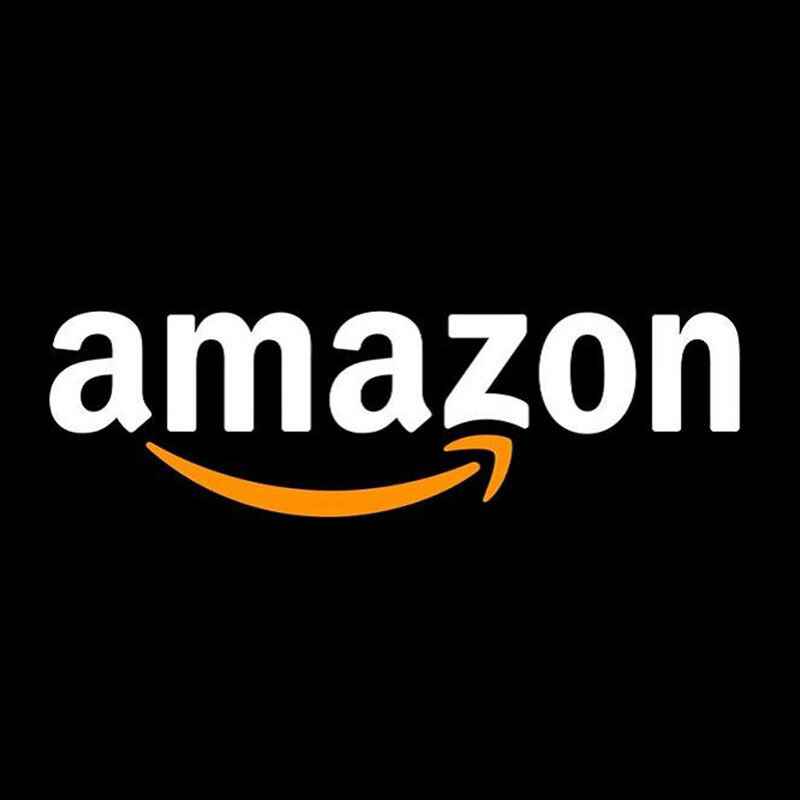12 Tips to Improve Your LEGO Stop-Motion Animation
/Today’s article on stop-motion animation tips comes from Josh Whitehouse (LegoMonkey), a stop-motion animator and the founder of Go Chatter Studios which recreates Bible stories using LEGO. Josh’s film, The Story of Jonah, won the ‘Best of Brickworld Chicago Film – International Award’ at the 2024 Brickworld Chicago International Film Festival and shares his award-winning expertise today on how to improve your stop-motion techniques, no matter what your skill level or experience is. This article was compiled by Casey McCoy. Take it away, Josh!
Building Better Brickfilms
When I started LEGO stop-motion, I honestly had no idea what I was doing. Throughout this article, I want to share some of my favourite LEGO animation tips and tricks that I wish I knew at the beginning of my stop-motion journey that you should definitely be using, whether you’re just getting started or have been doing it for years.
Tip 1 - Use Blu-Tack to Keep Your Sets from Shaking
The most important first step to any stop-motion animation is your set-up: the area in which you will have your lights, camera, set, etc. And the most important part of any set-up is Blu-Tack! As a general rule of thumb, it’s a good idea to make sure everything other than your minifigures is completely immovable while animating—otherwise, it can look like there’s an earthquake happening on set when you bump into stuff.
Blu-Tack is the perfect tool for this, as it’s strong enough to hold set pieces firmly in place or stick down background details, but it can also be removed to rearrange parts of your setup without damaging the LEGO bricks in any way.
I also sometimes use it to stick the camera down to the table/set when a tripod can’t get close enough. However, you should make sure the camera’s base is still on a solid surface so it doesn’t sink into the Blu-Tack over time.
Tip 2 - Lighting is Key
Lighting can often be a challenging part of setting up a LEGO stop-motion shot. You don’t want any flicker, whether from the overhead light in your room, the sun beaming in, or street lights shining in from outside. So blocking out all uncontrolled light is key. Even your desktop monitor or phone light can show up and flicker in your animation if you’re not careful.
In my films, I’ll generally have three sources of light:
Fill light, which points away from the set, brightens up the whole room without casting shadows.
Key light, which is my main directional light, frames characters and casts shadows on the set.
Detail lights, such as campfires or torches.
Here’s a look illustrating just that. A key, a fill, and some minor detail lighting from the campfire. You don’t need super fancy equipment for this. Whatever you have at home should work perfectly well—desk lamps in particular.
If you want to get a really cinematic look to your shots, it is often a good idea to position your lights behind the subject when viewed from the camera. This will help give a lot more depth to your characters and scene:
A good rule of thumb for lighting is to draw two perpendicular lines coming out from your subject. This will create four boxes. Place your camera in one and your key light in any of the other three, but you should almost never have them both in the same box:
Tip 3 - Make a Good Walk Cycle
Animating minifigures walking is probably the thing I do most in my films, so for the third tip, here’s a step by step breakdown of a standard walk cycle.
Start with both feet attached to the studs, with the right hand slightly forward and the left hand slightly behind.
Next, move the left leg forward off the stud, as well as the left hand back slightly and the right hand forward a similar amount.
After that, you’ll want to balance the minifigure’s back foot on the stud, while keeping the torso upright. This can be a bit tricky and will require some patience.
Now, you need to repeat the same process, but with the front foot on the next stud.
Then place the front foot fully on the stud. At this point, bring the minifigure’s hands back to his side.
Finally, you’ll bring both feet back onto the studs, returning to the starting position. However, this time, swap the hands around so that the left hand is forward and the right behind, and similarly for the next step, lead with the opposite leg.
Each step, you’ll have to alternate which leg and hand leads, but it should always be opposite hands and legs that are moving in the same direction.
Tip 4 - Ease in, Ease Out
One of the most effective techniques for making smooth stop-motions is what’s known as “ease in, ease out.” This tip is quite simple to put into practice, but will dramatically improve the look of your animations.
When a minifigure is going to perform a movement, such as waving, instead of moving the arm up in equal, consistent movements, try to ease in and out of each movement. All you’ve got to do is start with the smallest movement possible and keep increasing the size of the movement until you reach the midway point.
From there, you’ll start decreasing the size of the movement until you reach the end, where again you’ll finish with the smallest movement possible. This will produce much smoother and more realistic movements, elevating your animation to a whole new level.
Tip 5 - Anticipation
Anticipation can really help bring your animations alive and add a lot of character to them. Anticipation is a technique where you draw attention to a certain movement on screen by first performing the opposite movement. A bit counterintuitive, maybe, but it pays off in spades.
This minifigure is going to bend down to pick this man up, but we first have him lean back in anticipation of the heavy work he’s about to endure. Instead of going straight into the movement, the minifigure leans back a tiny bit ever so slightly in the opposite direction first and then completes the movement:
This can be done when raising arms, legs, winding up for a strike, and all sorts of movements.
Tip 6 - Set Design is Important
Many people ask where we source the parts for our animations. A lot of our sets are pretty massive, so here’s a look into where we source our large quantities of often rather specific parts—and how we keep costs down!
For me, the place to go is BrickLink. Here, you’ll be able to find LEGO’s whole catalogue of parts from individual stores around the world. When I start a new project, I’ll first think about what rarer, more specific parts I’ll need for that Bible story. For example, the parts for Goliath in David and Goliath. Once I’ve found a store that has these more specific parts I need, I’ll then go through the store and find any more general parts that would be useful for the animation, such as tan plates and tiles.
When you’re making three or four orders per animation, costs can quickly add up, so we make sure to re-use set pieces as often as possible. For example, you’ll spot the same houses throughout all our animations. We also use backdrops that look like LEGO to give our animations an epic and immense feel without having to buy millions of parts.
Finally, my favourite rule for set design—if the camera can’t see it, don’t build it!
Tip 7 - Storytelling Entails a Lot of Elements
The best thing about turning Bible stories into LEGO is that you’re already starting with a great story. The challenge, however, is adapting that story into LEGO bricks, so here are three important things we always take into consideration:
Ensure that the characters are telling the story, not just through their actions, but also through their emotions, facial expressions, and even their attire. For example, extravagant robes tell the story of a pompous king, while dirty rags tell the story of a man who’s had a very hard life.
Use lighting, movement, and set details to portray emotions through an environment. For example, ask yourself what emotions get evoked by the light flooding in through the top of the shot when a man is being lowered into a room through the roof of a dingy building?
Lastly, making sure your animations flow well is key to good storytelling. A three to four minute animation can’t be too complicated, otherwise the viewer will get lost. It’s essential to ensure that the shots are always well-framed and flow sensibly, so that the viewer always has a clear understanding of what’s happening.
Tip 8 - Be Intentional About Character Design
One of the biggest challenges of our LEGO Bible story stop-motion films is designing the characters. Because they are all historical figures, we want to make our characters look as accurate as possible—but this can be a bit of a challenge because nobody knows what they actually looked like!
However, we can make inferences from what we do know about the cultures and people groups in those areas at that time. For example, as a first-century Judean man, Jesus would likely have had dark hair, olive-brown skin, and worn a simple tunic with a belt. The other big challenge is that LEGO has never made official Bible minifigures. As I prefer to use official LEGO parts, all our characters must be a custom combination of parts from themes such as Star Wars, Harry Potter, or even Lord of the Rings.
For example, our Jesus minifigure’s legs come from a Tusken Raider, his torso from young Anakin, his cape from Qui-Gon Jinn, his hair from Aragorn, and his face is custom printed (but on an official LEGO head, of course!)
When creating similar character designs, consider the limitations of the LEGO system and your personal collection. How can you stretch what you already have to create the best characters to serve your film?
Tip 9 - Good Equipment Makes the Stop-Motion Process Easier
The great thing about LEGO stop-motion is that you can start with whatever equipment you already have: your phone, a dark room, some basic desk lamps (and of course your LEGO) is all you really need. However, if you want to up your stop-motion game, here’s a look at the equipment we use for our own animations:
More general pieces of equipment, such as our lights, sliders, and tripods, tend to be acquired second-hand, as you can still generally find good-quality items at great prices on sites like eBay.
Then, to actually make the animations, the software DragonFrame is vital. This industry-grade software enables you to see what you’re animating as you animate, and it comes with a nifty controller so you don’t have to touch your camera at all!
Our most important piece of equipment is, of course, a high-quality manual camera. I use a Canon Rebel T7 that we also got second-hand. As our cameras undergo so much use, it’s worth buying them this way for the significantly lower prices.
Tip 10 - Editing is a Magical Thing
Our animations would not look anywhere near as impressive without the magic of editing! Well, maybe not quite magic, but let me walk you through how we do it.
We use the free editing software DaVinci Resolve to edit our animations.
Audio is edited first, with me creating a final voiceover that combines the best of several takes and gives it a pace that will fit our animation.
Then come the animation clips! A lot of these ‘arrive’ out of order depending on what footage was easiest to shoot all at once—which is why having the audio done first is helpful so it acts as a marker for the clips.
Next, I can start experimenting with any visual effects we need. This can be anything from rig replacements, where I manually remove supports for minifigures from shots, such as Jesus’ ascension from The Story of Pentecost, to stock footage VFX that I layer on our existing footage, such as the storm and underwater scenes in Jonah.
Once all the clips are in, I colour grade the animation to make the clips match each other and the look we want to create, then I go back to make sure the VFX also matches.
And finally, all I’ve got to do is add music and sound effects to match the tone and bring our animations to life!
Tip 11 - Develop Immersive Scenes and Atmospheres
To create epic, immersive scenes in LEGO stop-motion, there are a couple of key techniques I like to use.
The first is using micro-scale models to give a sense of a much larger scene without actually having to break the bank buying parts for minifigure-scale environments. To complete the illusion, these micro models are always followed up immediately with regular scale ones afterwards.
Sometimes, I’ll use a bit of forced perspective, where the foreground uses minifigure scale models, and the background is microscale, which really helps sell the effect.
The second technique is using backdrops to make scenes stretch seemingly thousands of blocks into the distance. They’re created using the free software Blender and a plugin called Mecalizer, which turns a 3D model into a LEGO landscape with the click of a button. Once this landscape is rendered and printed, it can be put behind the physical set to create an almost seamless scene.
Tip 12 - Convey Emotions Through Alternative Faces and Body Language
For my final tip, emotions are one of the most challenging things to portray in LEGO stop-motion. With limited movement and static expressions, you need to use some creative tricks to bring your minifigures to life.
LEGO faces always have some kind of expression printed on them—or even two! However, even this isn’t always enough to convey the full range of emotions characters may experience. Thankfully, many minifigure heads share very similar facial features, making it easy to swap out different heads to convey different emotions. As long as you ensure the eyes and headpiece still align, it's impossible to tell that the head has been swapped out.
The other big way to show emotion is actually quite subtle: through a minifigure’s body language.
While minifigures do have limited motion, you can still animate personality into their actions—from little head pops to show shock or surprise, to bigger and more energetic motions like anger or elation. Adding these little physical details makes a huge difference to what a minifigure expresses, and can really help bring your stop-motions to life.
You can see all these tips come together in the final stop-motion film, The Story of Jonah.
Lights, Camera, Action!
Whether you’ve never made a stop-motion animation before or are on your tenth, with these tips and tricks in hand, now is as good a time as any to enter the recently announced 12th annual 2025 Brickworld Chicago International Film Festival! The deadline for submission is Wednesday, June 4, 2025. Visit the Brickworld site to learn more!
Otherwise, we hope you found these stop-motion tips helpful and are ready to go try them out on your own. Leave your feedback down below or check out more nerdy LEGO animation articles here on BrickNerd.
Have you ever tried your hand at a LEGO stop-motion? Let us know in the comments below!
Do you want to help BrickNerd continue publishing articles like this one? Become a top patron like Marc & Liz Puleo, Paige Mueller, Rob Klingberg from Brickstuff, John & Joshua Hanlon from Beyond the Brick, Megan Lum, Andy Price, Lukas Kurth from StoneWars, Wayne Tyler, Dan Church, and Roxanne Baxter to show your support, get early access, exclusive swag and more.